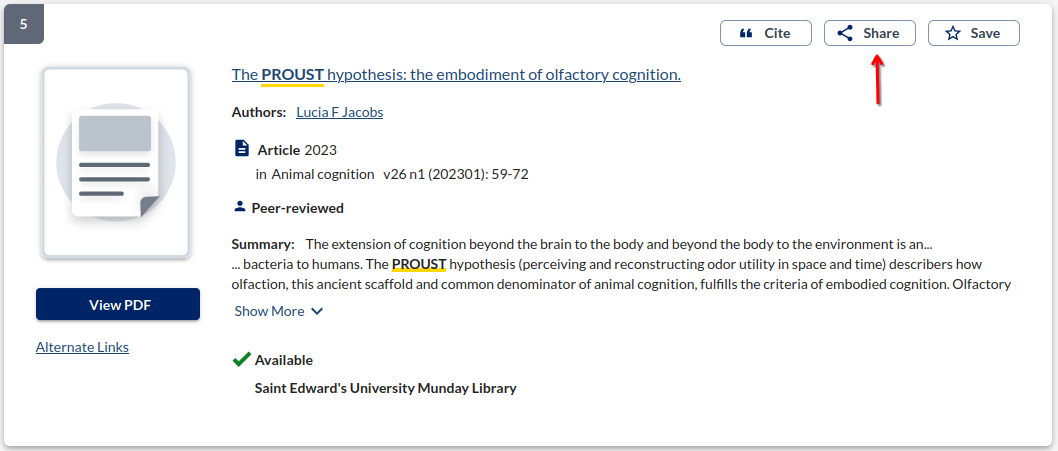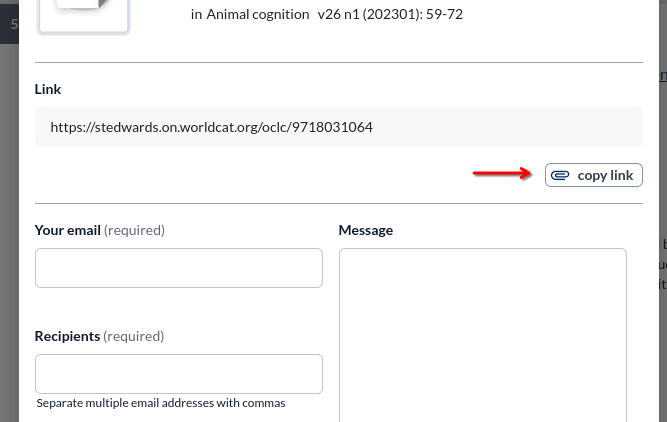Upcoming Changes to the Library Catalog
Staff of Munday Library recently uncovered an opportunity to significantly increase staff efficiency, enable book circulation(!), and save a substantial amount of money by migrating our online catalog from Ex Libris' Alma/Primo, which we've used for about nine years now, to OCLC's Worldshare Management Services (WMS).
Though many workflows will improve for Library staff, most of the patron experience will remain functionally the same:
- Library collections will remain the same;
- Our primary all-purpose search bar on the Library's website will look and work exactly the same;
- The advanced search and search results interfaces will offer all of the same power-user affordances, including search result filtering, citation generation, and results saving.
Though WMS will be familiar, you may need to take steps to ensure a smooth transition. If you have records saved in the current Library catalog (Primo) and would like to keep them past July 01, 2025, you will need to export them; and if you have Primo permalinks in Canvas, your own notes, or elsewhere, you will need to update them to WMS permalinks.
Jump to:
Exporting saved records from Primo
Exporting your saved catalog records is a straightforward process, but please note that the Primo exporter cannot export any of the custom "labels," you may have associated with any of your saved resources.
To export your saved records:
- Open Primo in your web browser
- If you're not already signed in, click the Sign in link in the top right corner:
- Once you're signed in, click the "pin" icon in the top right corner, just to the left of your name
- If you see no saved records, you have none to export, and you're done!
- If you do have saved records, and after reviewing them, you would like
to export some or all of them, you can do so by
(1) Clicking the checkbox for all records you'd like to export (or clicking the checkbox above to select all of them);
(2) Clicking the icon with three dots in the middle menu;
(3) Clicking EMAIL;
(4) Entering your email address and any notes to self you'd like to be included with the export; and
(5) Clicking SEND:
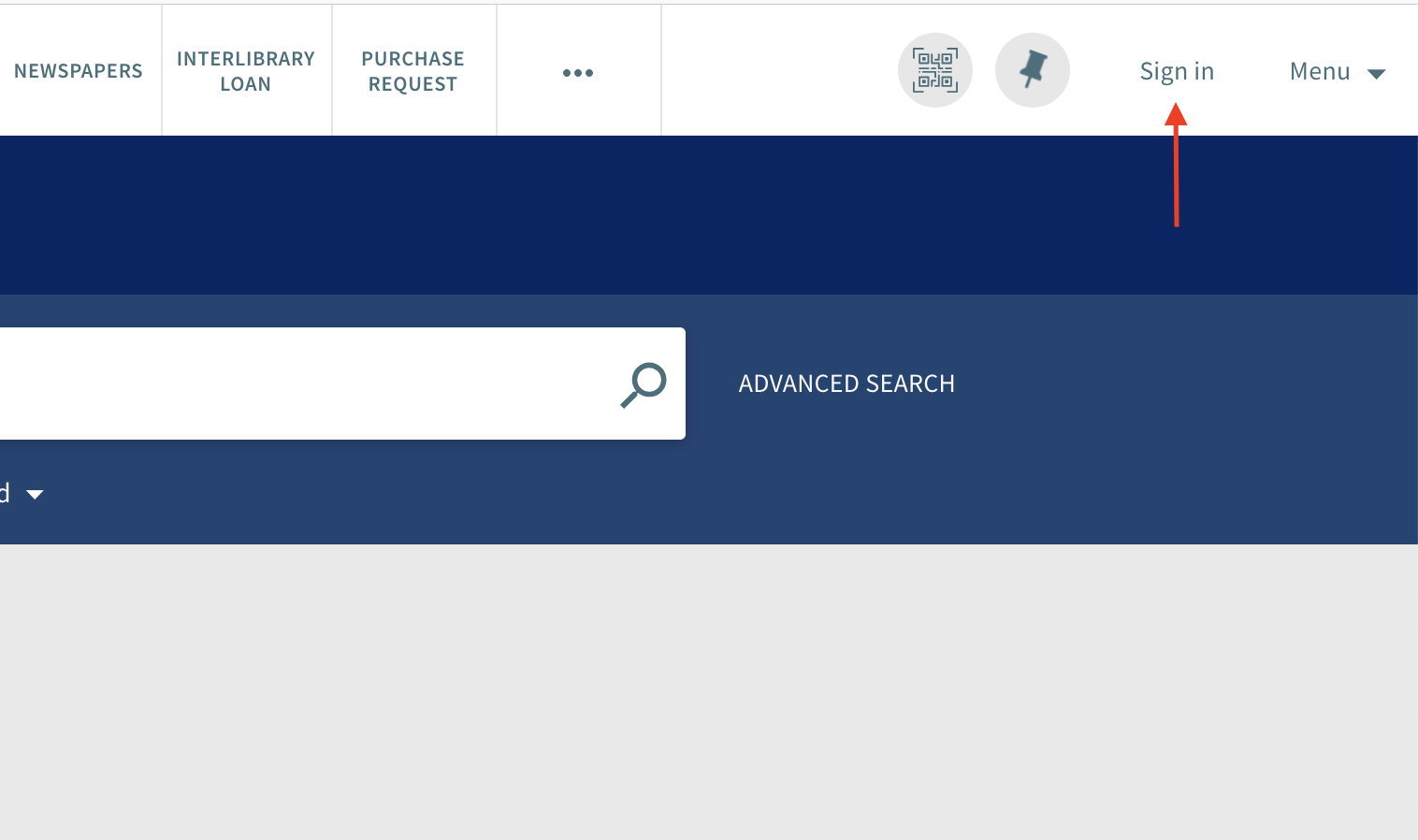
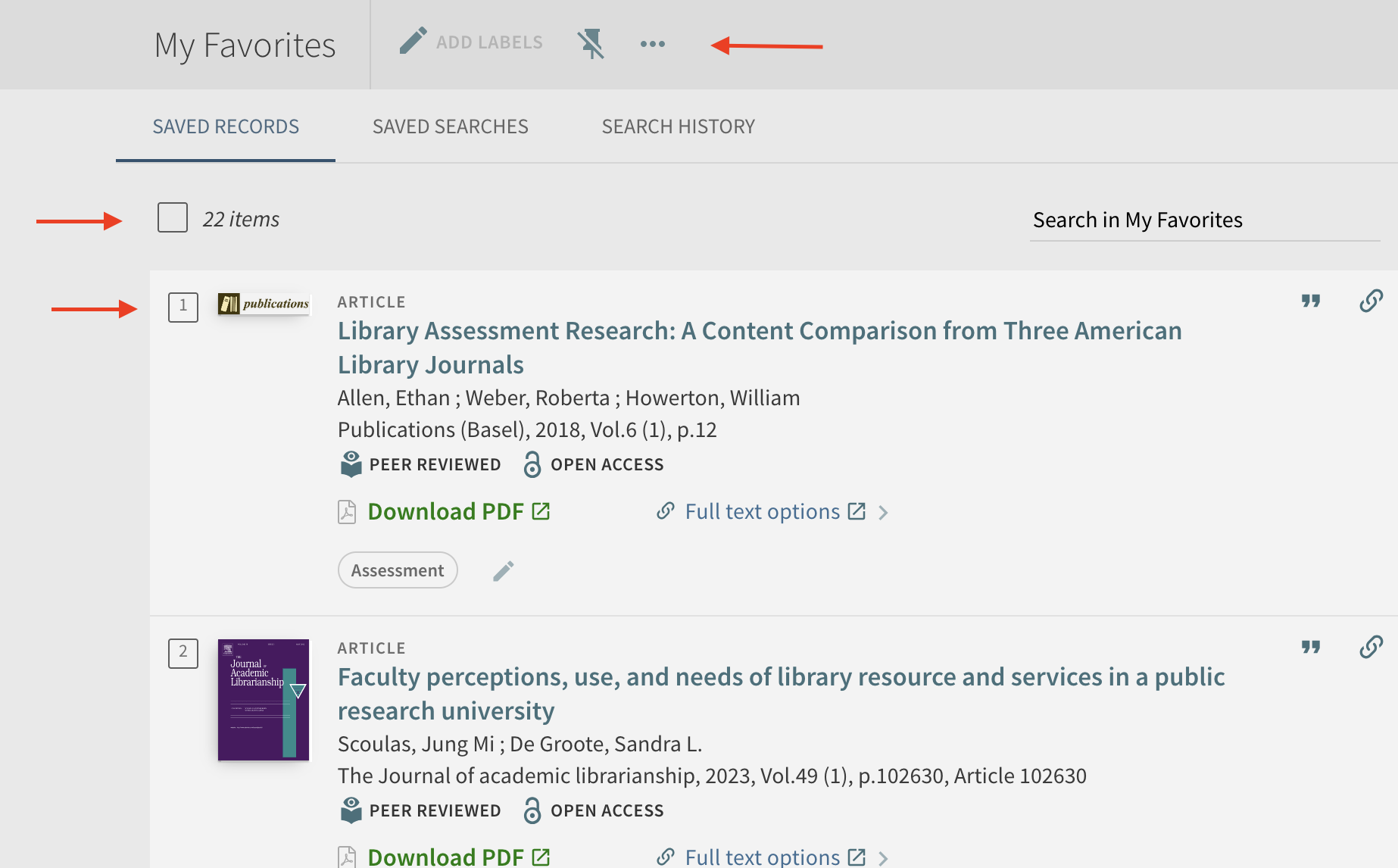
Unfortunately, Primo will not export any Labels you have applied to a saved resource, but you can create separate exports for your Labels by clicking each in turn, selecting all of the records in each list, and exporting them:
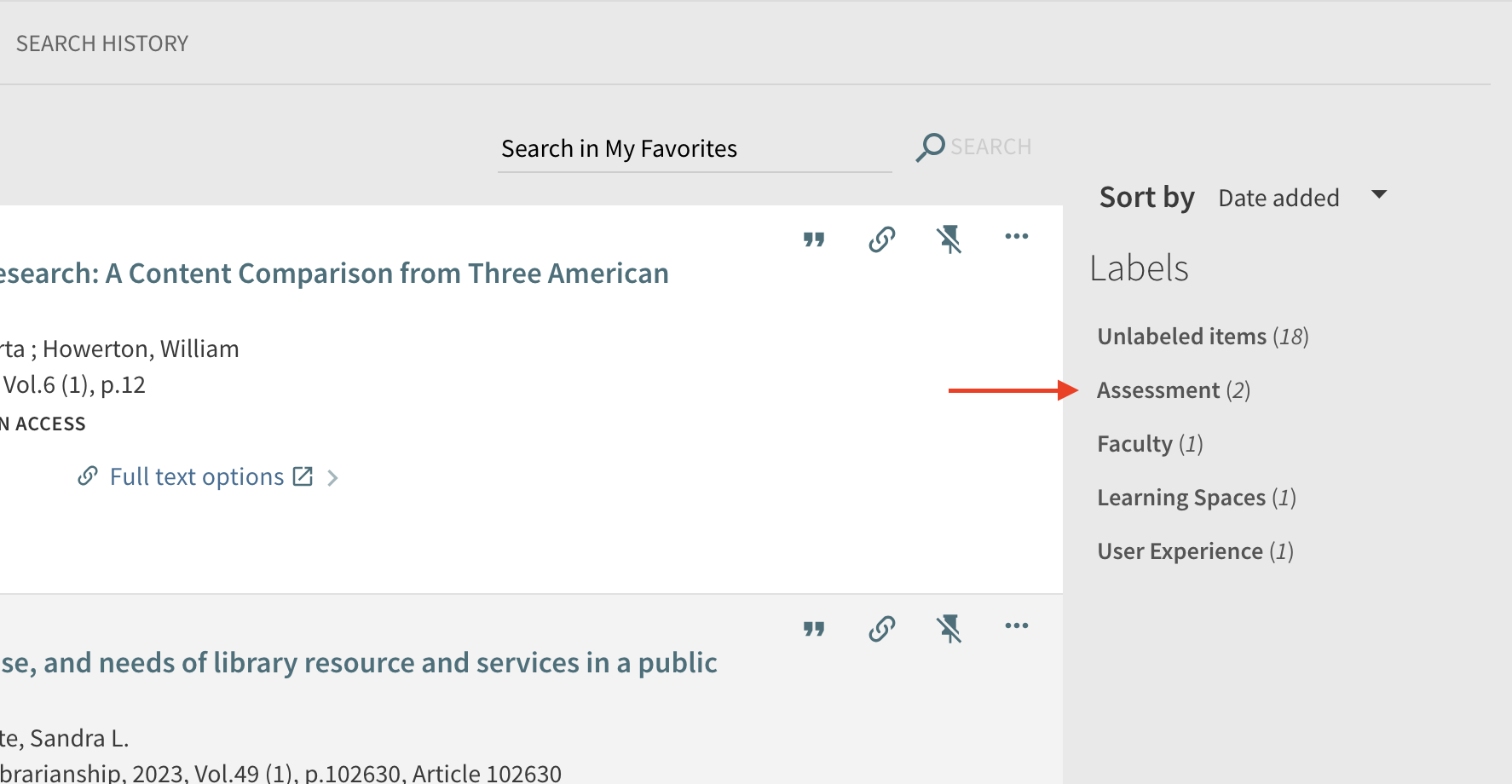
Replacing Primo Links
Replacing Primo links (that is, links that point to the Primo catalog record for that resource, rather than directly to the resource itself), has three steps:
- Find the link,
- Find a replacement link for it in WMS,
- Replace the Primo link with the WMS link.
We will provide instructions here for performing this process for links in Canvas, but please consider whether you might have Primo links elsewhere, such as in Google Docs, and adapt the process there as needed.
All Primo links will start with a URL that looks like this:
https://stedwards.primo.exlibrisgroup.com/
We will use that string of characters as our search to find any Primo links.
To find Primo links in Canvas:
- Log into Canvas
- Enter url:https://stedwards.primo.exlibrisgroup.com/ into the "Search my courses" box in the top-right corner of the screen (please note the url: at the beginning):
- Execute the search, and Canvas will show you all Primo links
that will need to be removed or replaced.
Note: starting July 01, 2025, you may also use the Canvas link validator to find Primo links, as they will then be broken. For more details, see the SEU Support Course Quality Checklist.
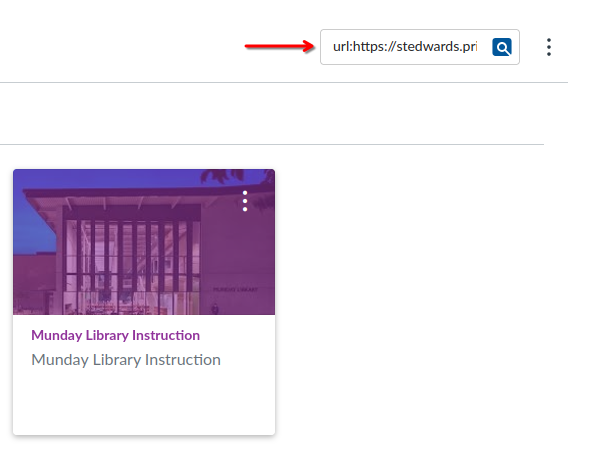
Finding new links in WMS:
To find replacement links in our new catalog:
- Visit WMS at https://stedwards.on.worldcat.org
- Search for your resource via either the basic or advanced search interfaces
- When you've located the resource you need to replace, click the "Share" button in its top-right corner:
- In the the pop-up, click the "copy link" button:
- Paste the new WMS link wherever you need it.